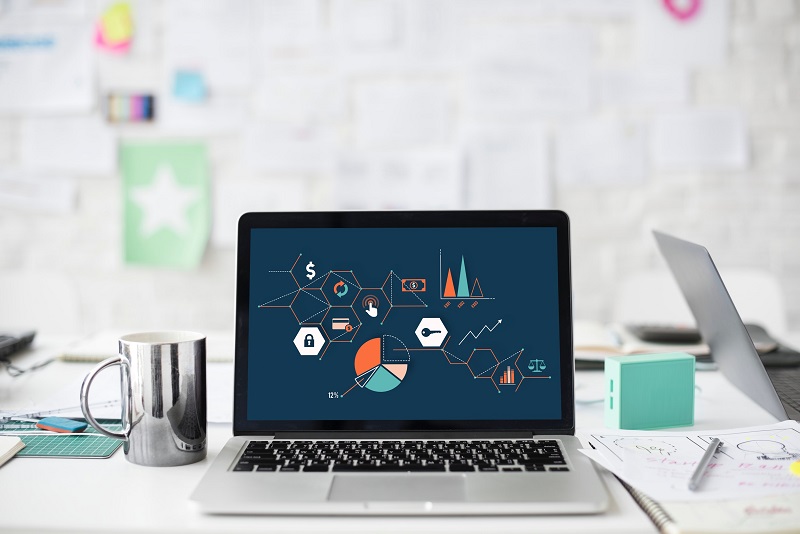FindItMore | Some users may not be familiar with the term “Archiving”. Basically, archiving is the process by which data (in any format) is securely stored for a long period of time. This data may or may not be used again but it should be stored before the end of its retention schedule. Now, let us understand about EOA (Exchange Online Archiving). EOA is described by Microsoft as ‘a cloud-based, enterprise-class archiving solution’. One can say that it aims to simplify on-premises infrastructure by providing archiving, compliance needs in the cloud. With the product advancements within the Exchange On-Premise now, one can run both the mailbox and archive data on affordable disk. This makes the Microsoft product offering for archiving more interesting. Basically, Microsoft archiving allows for PST replacement, the capability to meet the organizational compliance regulations, expanding search option to make easy for users to search messages within the mailbox and providing administrators more control over how long the data is kept through simple retention policies.
Features of Exchange Online Archiving
Archive Mailbox: The archive mailbox (In-Place Archive) appears alongside the user’s Inbox in Outlook. Basically, it allows the user to manually archive emails when they exceed their Inbox limit. A user can move those items to archive mailbox that are more than two years old or emails can be automatically moved according to retention policies set by an administrator.
Deleted Item Recovery: The archive mailbox has a Deleted Items folder in which items deleted from the archive are kept. When an item is removed from the Deleted Items folder, then these items stay in the Recoverable Items folder for 14 days. After that, these items are permanently deleted. Users can restore the items deleted, as it is kept in the archive’s Deleted Items folder. These items remain in that folder only until they are manually removed by the user, or automatically removed by retention policies.
Deleted Mailbox Recovery: Once the user deletes the mailbox, then the Office 365 support team is able to restore the mailbox archives for a period of up to 30 days after a user deletes it from an on-premises Exchange Server.
How is Exchange Online Archiving Beneficial?
Now, users should no longer count toward the mailbox space limit as archive mailbox owns a default size limit of 100GB in the current subscription options for Exchange Online. The data is stocked in the Database Availability Groups (DAGs), which provide numerous copies of data, across the different data centers used for Exchange Online.
Get Started with Archiving in Exchange Online
After knowing about Exchange Online Archiving, let us find out how to enable this feature for a user’s email within Exchange Online. The user can enable archiving by using two different methods that are explained below.
Method 1: Individual User through the Exchange Online Graphical Interface
1. First, log in with your Exchange Online Enterprise account
2. Now, click on the Admin button
3. Select Admin then Exchange on the left side of the screen
4. Choose mailboxes under the Recipients option
5. Now, select the user for which you want to enable archive
6. On the right side of the screen, scroll down and choose Enable option under In-Place Archive
7. A box will display on your screen, click on Yes
8. After this, once you complete the process click on View Details on the right side of the screen and look at the configuration options
9. Just see and check that the In-Place Archive has been created
Method 2: Enable Archive Mailboxes through Management Shell for the Entire Organization
1. Through PowerShell, connect to Exchange Online
2. Now, run the following command to enable archiving for all your organization’s mailboxes
Get-Mailbox -Filter {ArchiveStatus -Eq “None” -AND RecipientTypeDetails -eq “UserMailbox”} | Enable-Mailbox –Archive
Shortcomings of Archiving in Exchange Online: The archiving option is not for all Office 365 subscriptions. Currently, it is available as an add-on to some of the Office 365 subscriptions but it is included in the E3 and E4 level plans only. Moreover, through this archiving options archived data is stored on the server only not on your local machine/system. These are some limitations that are linked with the above – mentioned method of Exchange Online Archiving.
Exchange Online Archiving to Local Machine or System
To archive data on the local machine or on a system, a user can go for SysTools to Backup Office 365 Mailboxes. This utility archives and export Office 365 mailboxes to local Outlook PST file on Windows or Mac operating system. Moreover, it archives the complete Office 365 accounts data items (emails, contacts, calendar etc.). All over it is a perfect and secure solution using which user can archive Office 365 account data locally.
Observational Verdict
Archiving is extremely important for managing emails, contact, calendars in Office 365 in a precise way. The Office 365 user is creating a large amount of data daily for business purposes or for personal use which is stored in the mailbox. So, this data needs to be meticulously stored and backed up on the server or on a local machine. Thus, Exchange Online Archiving provides the best option to archive data on the server for future use. Users who want to archive Office 365 account’s data on their local machine/computer system can do it by an efficient and reliable tool that is Exchange Online Backup Solution.