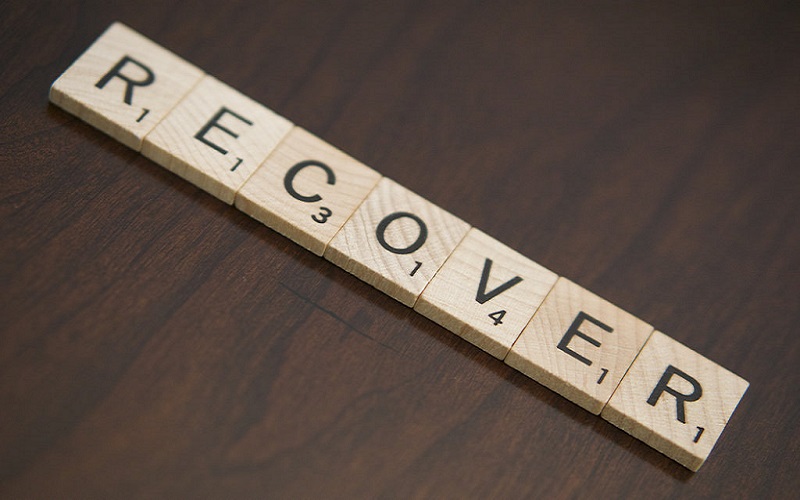FindItMore | In the past, when you deleted a file or photo from your computer, that would be the end. You won’t be able to get it back, even though that files are an important file.
Now a days, you don’t need to worry when you accidentally or carelessly delete your important file or photo. You can get it back easily. Here how you do that.
Search the Bin
When you delete your photo of any file, your OS will keep it in the Recycle Bin. We can say this is the preventive method for the careless user who accidentally deletes their important file.
So, the best way to recover it is finding it in the Recycle Bin. Open this folder and find the photo that you’ve just deleted. Right click on it and choose Restore. Voila, your photo will return to where it is used to be.
Recuva Software
The problem happens when you delete your photo and accidentally remove it from the Recycle Bin. You won’t find it in the bin, plus you can’t use the first method to recover it. So, what you can do if you face this kind of situation? The answer is simple. You can use Recuva software to deal with this problem.
Recuva can be considered as the best data recovery tool you can use. The interface is easy to understand. Its success rate is also very high, which give you more chance to get your deleted photo back. You also can get a lot of useful features in this software.
How to Recover Photo with Recuva Software
Firstly, of course, you must install the software. Recuva is actually paid program. But, you can use the free-version for recovering your file. The paid version has more features. But, we think the free version is enough to solve your problem.
When you open Recuva, the interface is divided into two parts. The left part is the column where the files that it’s detected will be displayed. The right column will show you the information about the file as well as the option to recover the selected file.
The first thing you need to do is choosing the drive that you want to scan. You can do it by choosing this data recovery option on top of the file column (left column).
But, before you click the “Scan” button just beside it, make sure you change the file format to “Pictures” from the drop-down list on top of the right column. This option will tell Recuva to scan and search for image file only.
You also can click the “Option” menu beside the file format option to choose the action that you are going to take.
You can choose the deep scan for searching the files that you want. In this page, you also can find the option to scan from damaged or reformatted disk, which is useful for finding the almost-impossible-to-recover photos. Enable this option only if you need to find your photo.
Once you set all the option like what you want, just hit the “Scan” button. And, Recuva will do the rest for you. From the list on the left column, you also can preview the photos, to see if you find the right files that you are looking for.
Then, once you find the photos, just hit the “Recover” button on the bottom right of the Recuva interface. And, you that are how to recover lost photos in the simplest way you can find today.
Are those processes too difficult and complicated? If you find that you can’t follow the guide above, you don’t need to worry. Just open the “Option” menu, then choose the “Run Wizard” and follow the instructions in it.
You will be able to recover the files that you want much easier with this method. At the end of the process, you also can choose the “Deep Scan” option for a more thorough search.
Conclusion
Recuva is the software that you can count on. It works perfectly fine and it’s also easy to use. Or, if it’s too difficult, there is always the Wizard option in this software.
Moreover, this software is free software and it also doesn’t need too high specification. You won’t find better software than Recuva.