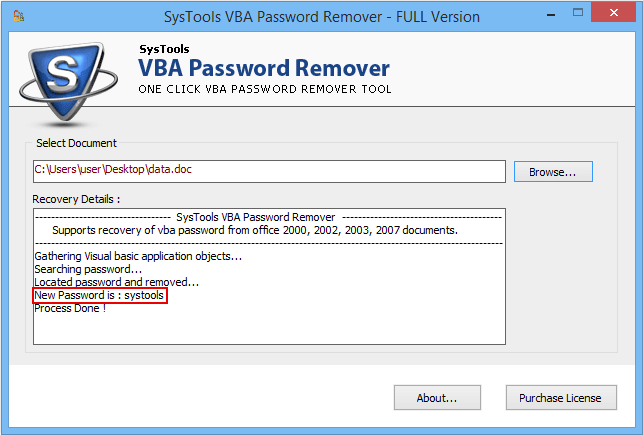FindItMore | VBA is the file extension for Visual Basic being used with Office suite and some other program like MS Excel, Word, Access, etc. This file involves the visual basic source code too. Further, VBA file is helpful in adding functionality to Microsoft Office programs, which are related to plug-in instance. This file could be accessed and edited with the help of Visual Studio. Therefore, in this blog, we are going to discuss a complete manual procedure you need to resolve this error. Before this, consider the following scenario that is taken from the forum site:
“I have forgotten my VBA password of Microsoft Excel File. Although it contains all crucial files of my Office and they were not accessing as well. Even I tried several times to recover password from Excel file when opening it, but I was not able to go through as it is displaying an error message like “VBA Project Password not working”. Please suggest me a suitable approach that will help to fix this issue.”
Quick Tip: If you want a quick solution to reset password of a locked VBA document, then it is recommended to opt a relevnat third-party tool for the same. One such software is VBA Password Remover which is one of the best and hassle-free VBA Project password recovery application to unlock a VBA document.
Top 3 Ways to Resolve Excel VBA Password Not Working Error
Go through the following methods that will help to understand how to unlock protected Excel VBA project or to resolve “VBA Project Password not working” issue. Let us have a look.
Method 1: Swap Password With Hex Editor
- First, you have to create a new Excel file (.xls) with the help of Hex editor
- Now, you can set a password in VBA code by pressing Alt + F11 keys together
- Save a specific file and then, press Exit button
- After this, open a particular file that you have created through Hex Editor
- You can copy the beginning of line with the help of given below keys:
CMG=….
DPB=…
GC=…
- Using Hex Editor, open Microsoft Excel file you wish to crack the password and then paste above copied lines from the dummy file
- Then, you can save the Excel file and press Exit
- Eventually, start an Excel file where you would like to display the VBA code and use the same password that you have already used for a dummy VBA file
Method 2: Open the Visual Basic File Using a New Password
There are some users who find this Hex Editor method a bit tricky. So, one can try another way to resolve “VBA Project Password not Working” issue by changing the file format:
- You can change the file extension from .xlsm to .zip format
- With WinZip or WinRar icon, you can access the .zip file and navigate to xl folder
- After that, you can extract vbaProject.bin file and then, open a file in Hex Editor
- Locate and replace the DPB file with the help of DPX and then, Save that particular file.
- Under a .zip file, you can replace the old vbaProject.bin file with this new one
- In the current window screen, you must change the file extension of a .zip file into .xlsm format again
- Next, open the Visual Basic in Microsoft Excel, click on the Tools menu and then, choose VBA Project Properties. After this, select the Protection Tab and add a new password and then, save the .xlsm file
- Exit and re-open the VBA file using a new password
Method 3: Access VBA File with Visual Basic Editor
- You should start the workbook that involves the password encrypted worksheets
- Click Alt+F11 keys together to view or open the Visual Basic Editor in Microsoft Excel. Then, enter the Insert-Module and paste the below code into the right side of the screen:
- Finally, you have to close the VB Editor and click on the worksheet that you want to unprotect the Excel sheet
- Type the Tools-Macro-Macros and double-click on the Password Breaker in a drop-down list.
Professional Way to Fix Excel VBA Password Not Working Error
If the above-stated solutions to fix “VBA Project Password not Working” issue are still unable to access password protected Excel file. Even though, users can opt for a commercial solution named as VBA Password Remover. Using this amazing application, users can easily retrieve password from Excel spreadsheet. It is strong enough to reset any type of VBA project password accurately. It has a simple and user-friendly interface that even a novice user can use it without taking an external help.
Summing Up
After considering the need, we have described three manual ways to fix “VBA Project Password not working” error. Aside from this, we have recommended a third-party tool, i.e., VBA Password Recovery that will help to recover lost/ forgotten password of the VBA file. With this amazing utility, users can access password protected VBA files in an easy or quick way.